Inmate Search
| Feature Access | JMS > Search > Inmate Search |
Introduction
The Inmate Search is one of a set of robust search tools available in ATIMS JMS. The search provides person-centric search criteria and returns search results formatted as a list of inmates and columns of person-related information.
Perform an Inmate Search
-
In the navigation panel, click the Expand (
 ) button to expand the Search options.
) button to expand the Search options. -
Select Inmate Search. The Inmate Search page displays.
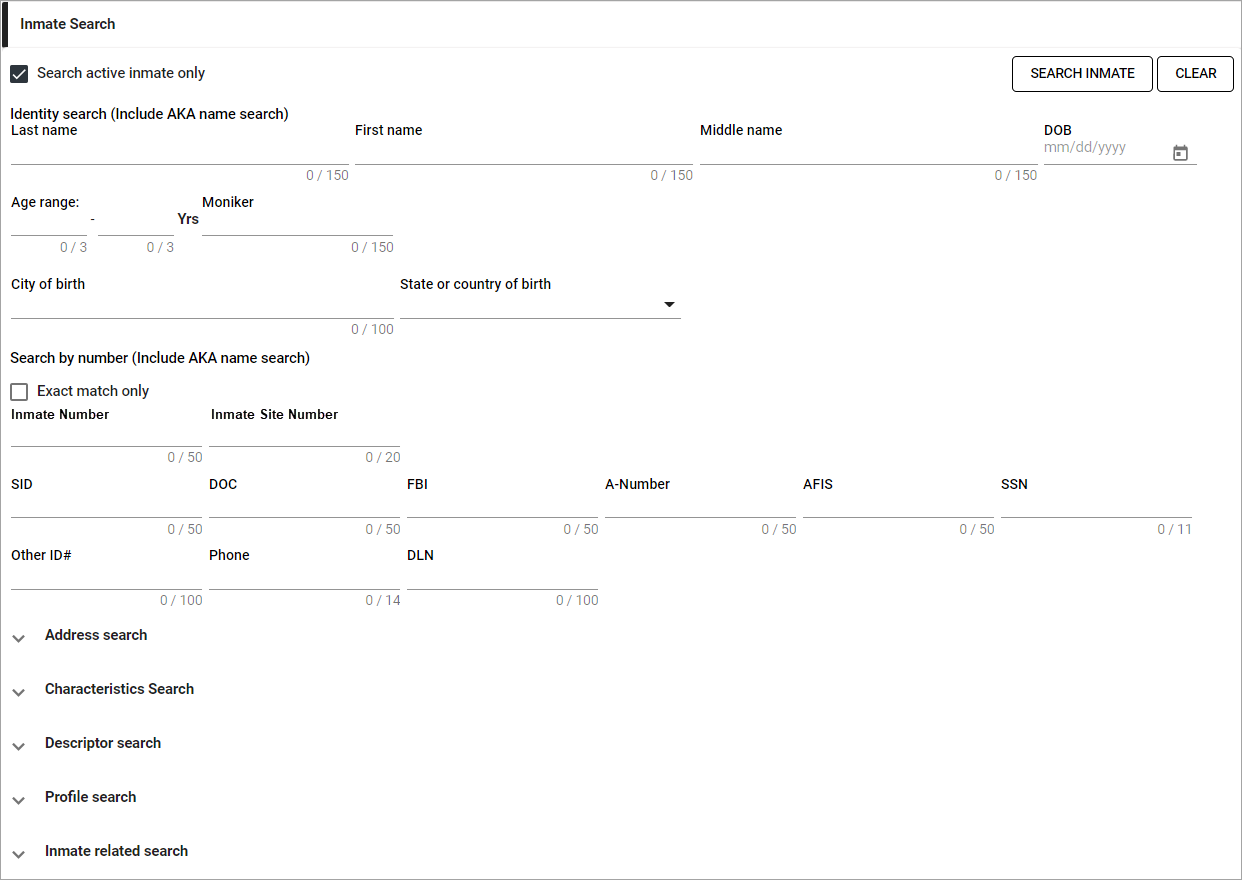
-
Enter or select all criteria to use in the search.
The available search criteria for an Inmate Search are:
Identity Search - Includes search for AKA names and an option to retrieve only Active Inmates Last Name First Name Middle Name DOB Age Range Moniker City of Birth State/Country of Birth Search By Number - Includes option to require exact match on numbers Inmate Number Inmate Site Number SID DOC FBI A-Number AFIS SSN Other ID# Phone DLN Address Search Address Number Street Name Suffix (e.g. Ave, Rd) Address Line 2 City State Zip Employer Occupation Characteristics Search - Click the expand arrow (  ) to access criteria.
) to access criteria.Gender Race Height Range Weight Range Hair Color Eye Color Descriptor Search - Click the expand arrow (  ) to access criteria.
) to access criteria.Category (e.g. Tattoos) Item Code (e.g. Tat Face) Location (e.g. Forehead) Descriptor (description text) Profile Search - Click the expand arrow (  ) to access criteria.
) to access criteria.Marital Status Ethnicity Primary Language Religious Preference Gender Identity Preference Highest Grade Level Degree Degree Discipline Skills and Trades Medical Insurance Provider Policy Number Inmate Related Search - Click the expand arrow (  ) to access criteria.
) to access criteria.Facility Building Pod Cell Bunk Current Classification Current Location Person Flag Inmate Flag Diet Flag Medical Flag -
When all criteria have been entered, click Search Inmate. The list of matching records will display.
Click Clear to clear all entered criteria.
Search results columns for an Inmate Search are:
Name (first, last middle) Inmate Number DOB DLN SID AFIS Characteristics (string of codes) POB (Place of Birth) Bookings (# of times in custody) -
Select the Show photo check box to display a thumbnail of the inmate's most recent front-view photo in the first column of the search results.
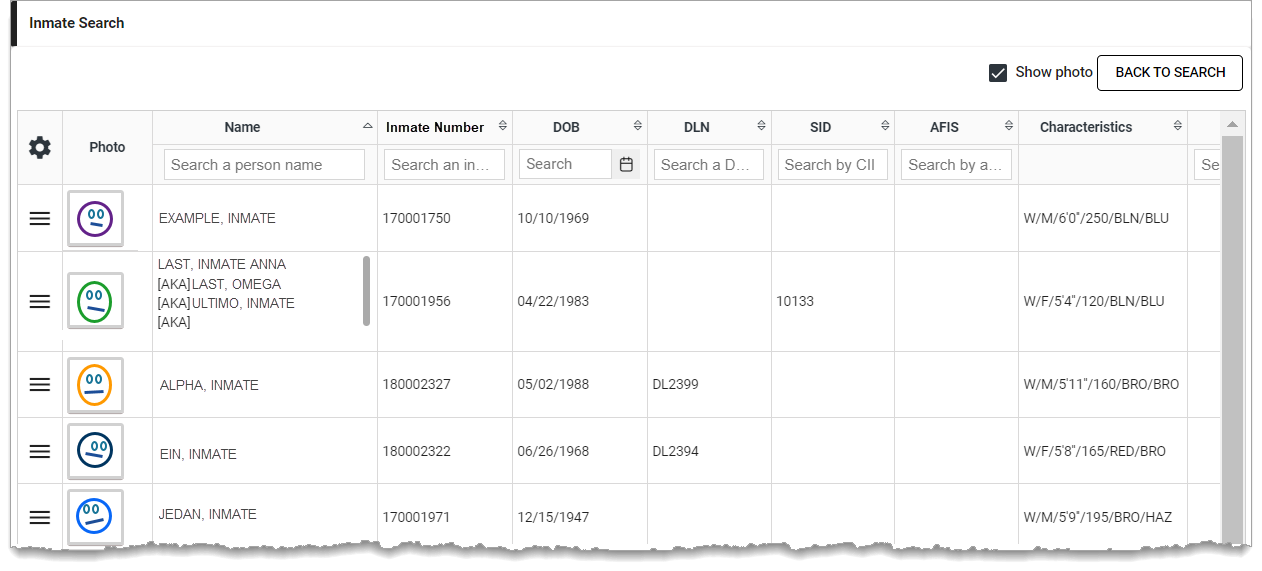
-
To sort the results by column values, click the arrows (
 ) in a column header. The records sort in ascending order. Click again to reverse the sort order.
) in a column header. The records sort in ascending order. Click again to reverse the sort order.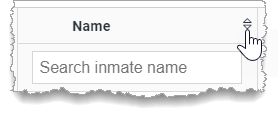
-
To search or filter the results by column value, enter a value in the field at the top of the column. The list is filtered to contain only records that contain the value.
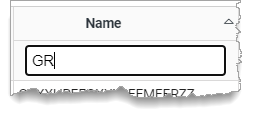
-
Click Back to Search to return to the search criteria.
OR
Click Action Menu (
 ) for a record and select Inmate Dashboard to open the dashboard for an inmate.
) for a record and select Inmate Dashboard to open the dashboard for an inmate.OR
Click the Export link to export the search results list to a file.