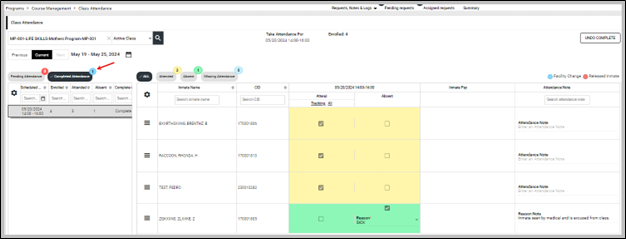Class Attendance
| Feature Access | JMS > Programs > Course Management > Class Attendance |
JMS > Programs > Course Management > Class Active Week Viewer >  Take Attendance > Class Attendance Take Attendance > Class Attendance |
|
JMS > Programs > Course Management > Class Management >  TAKE ATTENDANCE > Class Attendance TAKE ATTENDANCE > Class Attendance |
Introduction
From the Class Attendance page users can take attendance for a course and view past attendance records.
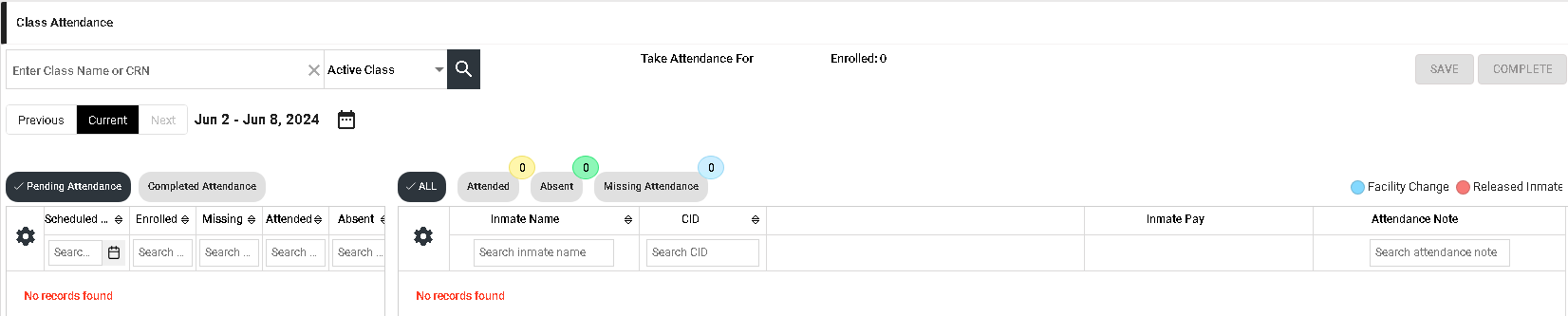
Taking Attendance
-
Search for the class in the search bar.
-
After selecting a course, any pending or completed attendance records will automatically populate in the grid on the left. Users may select the Pending Attendance and Completed Attendance buttons to toggle between the two. The grid will be set on the Pending Attendance results by default.
-
Click on the appropriate class session to open the attendance screen.
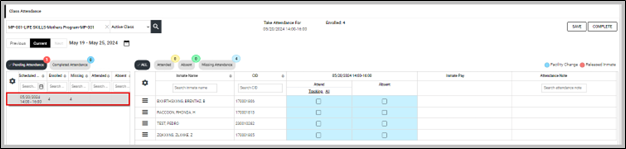
-
Select whether each inmate attended or was absent. If absent, select a reason from the drop-down. Add an optional attendance or absence reason note if needed.
-
Once all attendance has been taken, click Save. A validation message will display.

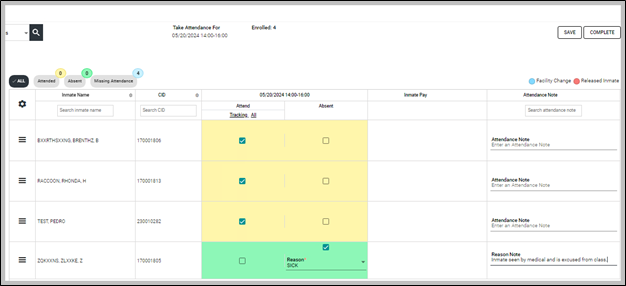
-
Once attendance is finalized, click Complete.
-
A validation message will display and attendance will show as Completed.