Phone Call Log
| Feature Access | JMS > Workflow Step (based on agency configuration) |
| JMS > Inmate File > Dashboard > Miscellaneous > Phone Call Log | |
| Configuration | Admin > Global > Options (Call Log Type) |
Introduction
The Phone Call Log page displays the history of calls for the inmate and provides the ability to document a new call. The page displays a list of calls and details of each including the date, time, phone number, contact name, and duration of the call.
To access an inmate's phone call information, click Phone Call Log in the Miscellaneous section of the Inmate Dashboard.
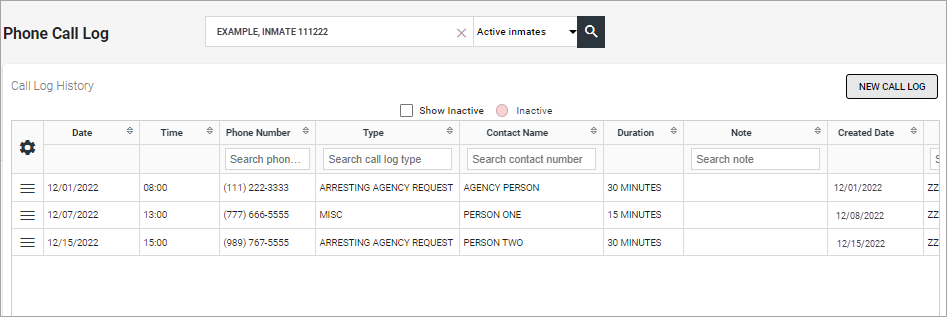
Add New Call Log
To create a new phone call log entry:
-
Click New Call Log. The Call Log Entry window opens.
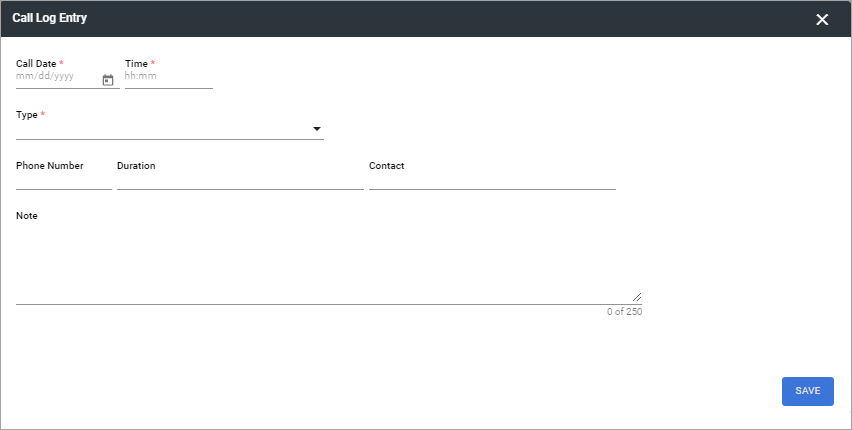
-
Enter or select the Call Date.
-
Enter the call Time.
-
Select the Type of call from the drop-down list.
-
(optional) Enter the phone number used for the call.
-
(optional) Enter the Duration of the call (free text).
-
(optional) Enter the Contact name.
-
(optional) Enter a Note to provide additional information about the call.
-
Click Save. The window closes and the new call log is added to the Call Log History list.
Other Options
Click the Action Menu ( ) on a row to access other options.
) on a row to access other options.
-
Select Edit Record to open the Call Log entry window and modify the log entry details. Available only for active records.
-
Select Set to Inactive to deactivate a log entry. The row is removed from the list of active call logs. Available only for active records.
Select the Inactive check box to view inactive separations in the list. They are highlighted in red.
-
Select Set to Active to reactivate a log entry. The row is displayed in the list of active call logs. Available only for inactive records.