Search Involved Party
| Feature Access | JMS > Alternative Corrections > Incident > Search Involved Party |
| JMS > Classify > Incident > Search Involved Party | |
| JMS > Facility > Incident > Search Involved Party | |
| Configuration | Admin > System > System Lookup (values for ~20 incident-related lists) |
Introduction
The Involved Party Search page provides the ability to search for active or historical involved parties associated with incidents at the facility. It includes the ability to search by date range, location, details of the incident, and involved party (inmate or personnel). The results return as a list of involved parties; one row per person.
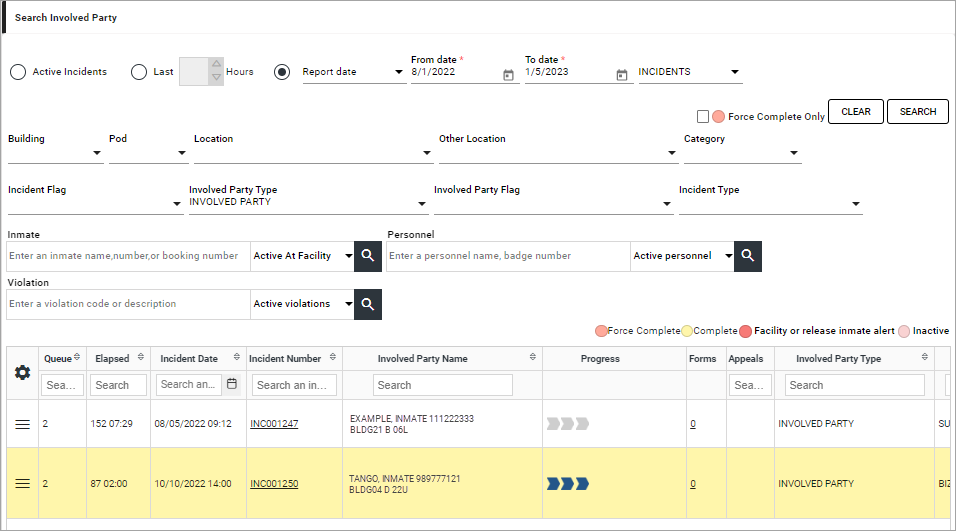
Search for Involved Party
To search for involved parties:
-
In the navigation panel, click the Expand (
 ) button to expand the Classify or Facility options.
) button to expand the Classify or Facility options. -
Select Incident and then Search Involved Party. The Search Involved Party page displays. By default, all involved parties in active incidents for the current facility are displayed.
-
Select a radio button to define the status or date range of incidents with involved parties to include in the search results. By default the Active Incidents Only radio button is selected.
-
Active Incidents returns only involved parties in active incidents.
-
Last returns only involved parties in incidents with an Incident Date within the specified past number of hours. The default is 72. The allowed range is 1 hour to 99 hours.
-
Date returns involved parties in incidents based upon the date type, date range, and incident category selected. Default date type is Report Date and incident category is all Incidents. Search can also be conducted by Incident Date, Complete Date, and Active Range. Incident Category can be changed to return Sensitive Only or PREA Only incidents.
-
-
Select options to limit the location of incidents to be included in the search results.
-
Building can be selected to specify the return of only involved parties in incidents that occurred in a specific building in the current facility.
-
Pod can be selected to specify the return of only involved parties in incidents that occurred in a specific pod in the current facility.
Available Pod values are filtered based on the Building selected.
-
Location can be selected to specify the return of only involved parties in incidents that occurred in a specific tracking location. The available locations are those internal to the current facility and external locations.
-
Other Location can be selected to specify the return of only involved parties in incidents that occurred in a specific non-tracking location.
-
-
Select options to limit search results based on incident attributes.
-
Category can be selected to only return involved parties in incidents of the selected category.
-
Incident Flag can be selected to only return involved parties in incidents with an active incident flag of the selected type.
-
Involved Party Type can be selected to only return involved parties of the selected type.
-
Involved Party Flag can be selected to only return involved parties that have an active involved party flag of the selected type.
-
Incident Type can be selected to only return involved parties in incidents of the selected type.
-
-
Select the options to limit results based on the individuals involved in the incident.
-
Search for and select an Inmate to only records where the selected person is an involved party.
-
Search for and select Personnel to only return involved party records where the selected person is the reporting person for the related incident.
-
-
Search for and select a Violation to only return involved parties accused of committing the selected violation.
-
To return only involved parties in incidents where the incident was completed using the Force Complete feature, select the Force Complete Only check box.
-
When all intended search parameters have been selected, click Search. The search results populate with all matching involved party records.
View Incident Details
To access the details of an incident, click the Action Menu ( ) on the row and select the Incident Details option or click the link in the Incident Number. The Incident Details page displays.
) on the row and select the Incident Details option or click the link in the Incident Number. The Incident Details page displays.
Open Involved Party Workflow
To open the workflow for an involved party, click the Action Menu ( ) on the row and select the Incident Workflow option or click the chevron diagram in the Progress column. The workflow opens to the first incomplete step in the workflow.
) on the row and select the Incident Workflow option or click the chevron diagram in the Progress column. The workflow opens to the first incomplete step in the workflow.
Run Incident/Involved Party Reports
To generate an incident or involved party report, click the Action Menu ( ) on the row and select the Reports option. Reports expands to display a list of available reports. Reports are:
) on the row and select the Reports option. Reports expands to display a list of available reports. Reports are:
-
Notice of Violations
-
Hearing Report
-
Incident Report
-
Involved Party Report
-
Sanction Report
Select a report. The report is generated as a printable PDF and downloaded to the default download folder for the workstation.