Inventory Bin
| Admin Navigation | Admin > System > Inventory Bin |
Purpose
Inventory Bin is used to configure the storage locations for inmate property.
Functions
To access the Inventory Bin functions:
-
Using the left navigation panel, click the Expand (
 ) button to expand the System options.
) button to expand the System options. -
Select Inventory Bin. The Inventory Bin page displays. By default all existing, active bins for the user's default facility are displayed.
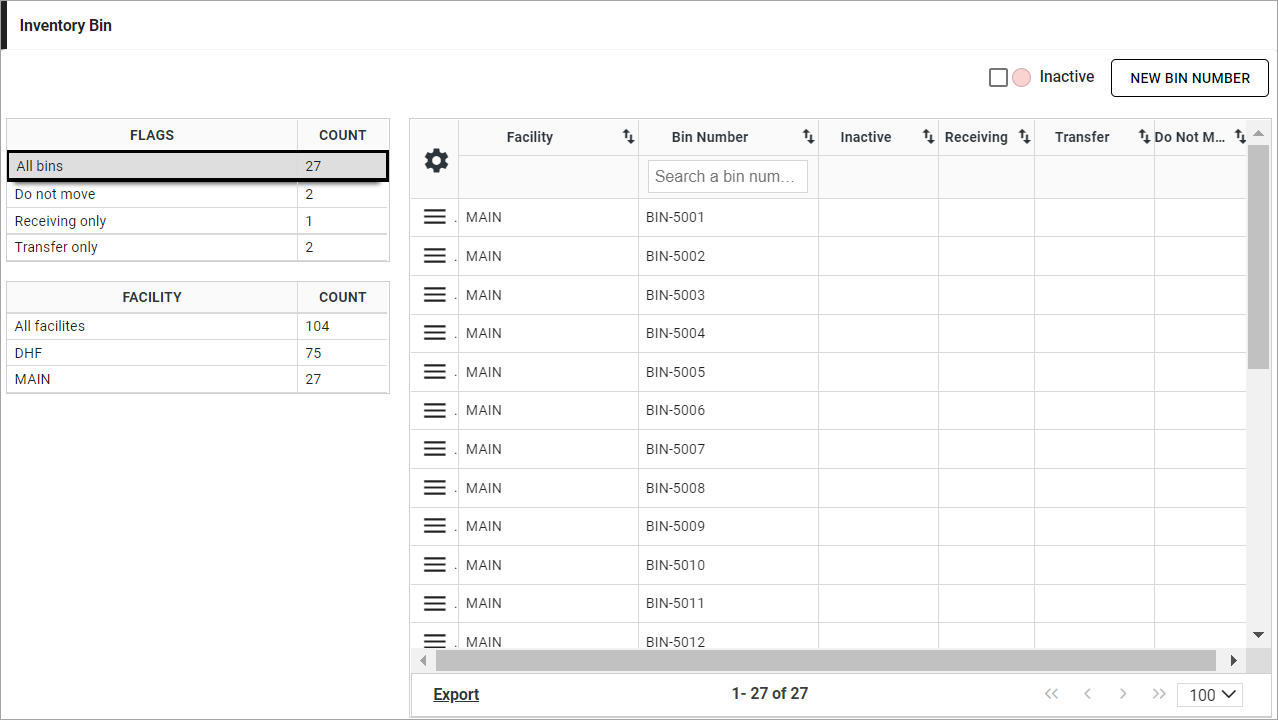
-
The Flags grid on the left organizes the records by applied flags with a count of bins with the flag assigned. Select a row to view only bins with the selected flag on the right.
-
The Facility grid on the left organizes the records by the facility to which they are assigned with a count of bins for the facility. Select a row to view bins for the selected facility on the right.
-
To include inactive bins in the list, select the Inactive check box. The page refreshes to display the inactive rows highlighted in red and to update the counts in the Flag and Facility grids.
Add a Bin
To add a new inventory bin:
-
Click New Bin Number. The Inventory Bin Entry window displays.
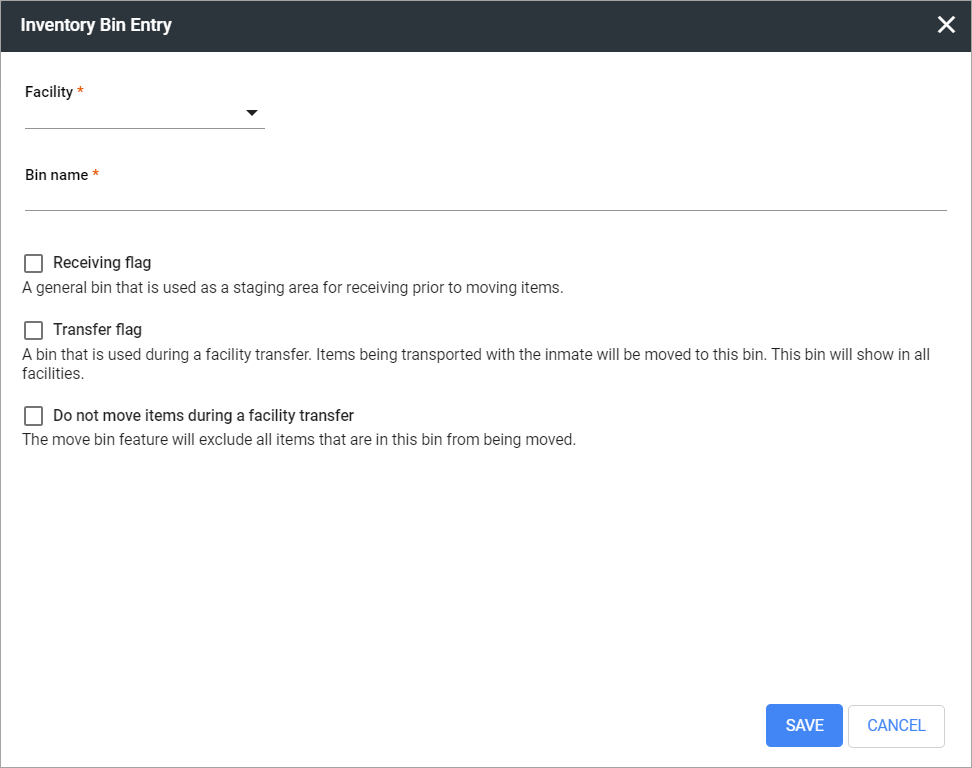
-
Select the Facility where the bin is located.
Facility is required for all bins except Transfer bins. If the Transfer flag is selected Facility is not allowed.
-
Enter a Bin Name.
Bin Names must be unique across all facilities.
-
(optional) Apply a flag to the bin.
Flag Description No Flags Regular (unflagged) bins are used to store individual inmate property at a facility. When inmate property is assigned to a bin, the bin is moved from the Available Bins list to the Assigned Bin Numbers list in the viewer. When all property is removed, it is released back into the Available Bin Numbers list. A facility can have an unlimited number of bins. Most bins are set up without flags. Receiving Flag This is a bin that can be used to collect property from multiple inmates during the agency intake process. The bin is displayed in the Receiving Bins list in the viewer. A facility can have multiple receiving bins. Transfer Flag This is a bin that can be used to stage the property for multiple inmates during transfer from one agency facility to another. The bin is displayed in the Transfer Bins list in the viewer. It is not assigned to a specific facility and is therefore visible from all agencies. An agency can have multiple transfer bins. Do not move items during a facility transfer This is a bin that can be used to store inmate property that will not be moved if the inmate is transferred. A facility can have multiple bins set as Do Not Transfer. -
Click Save.
Edit a Bin
-
Click Action Menu (
 ) beside the bin to display options.
) beside the bin to display options. -
Select Edit Inventory. The Inventory Bin Entry window displays with the details of the selected bin.
-
Modify bin details.
-
Click Save. The Inventory Bin Entry window closes and the updated details of the bin display in the Inventory Bin page.